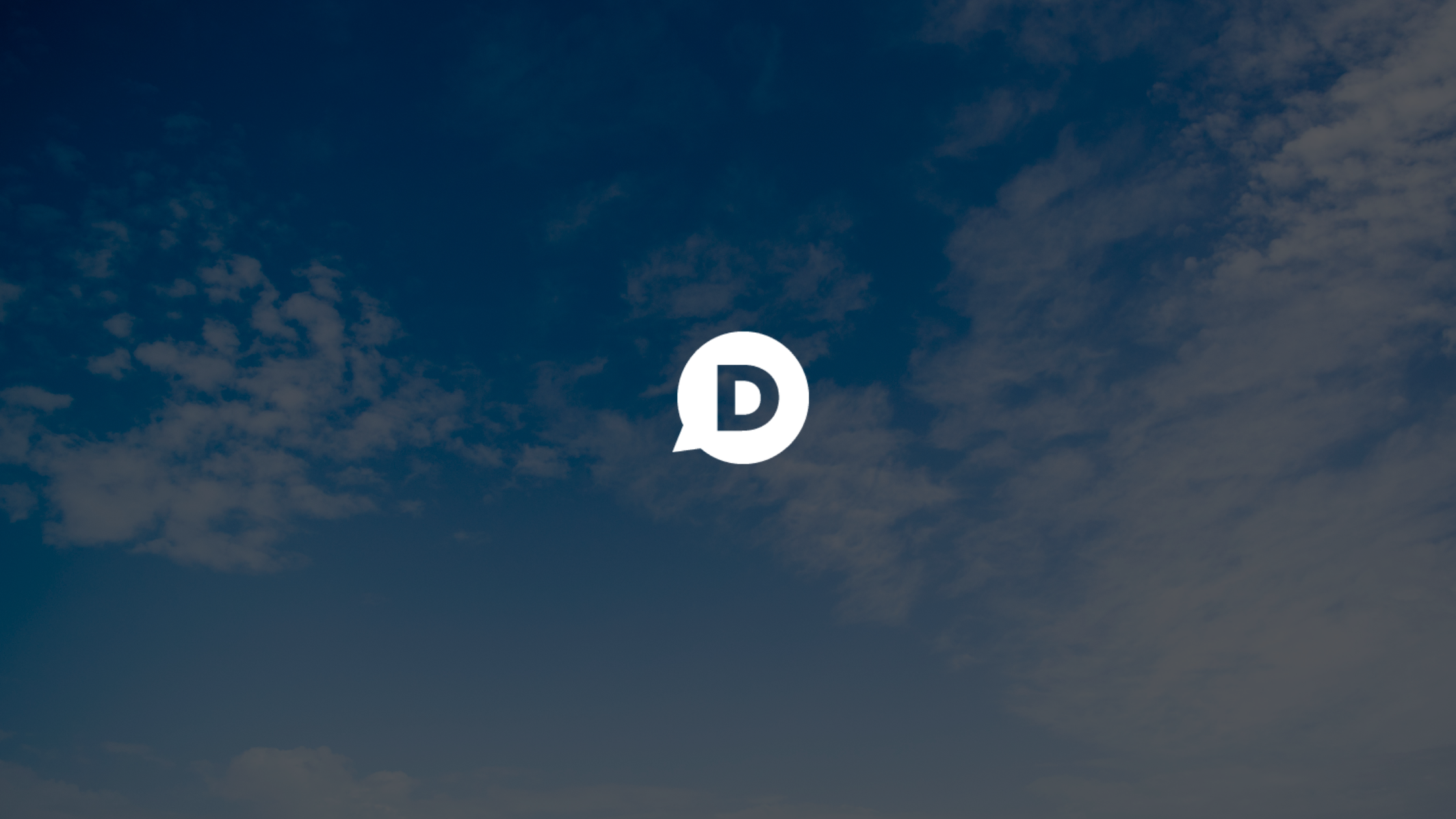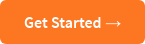Recently, we released a new Email Subscription feature to help publishers grow their email lists. Many of you requested a way to automatically import new subscribers into your email marketing provider. Today, we’re excited to announce an update to our Zapier integration to automate this task and help you get more done with Disqus.
Zapier allows you to easily create workflows to connect all your favorite apps (over 1,000 to be exact) to do just about anything. Best of all, Zapier requires zero technical knowledge to get up-and-running.
Introducing our updated Zapier integration
We’re excited to announce the following three updates to the Disqus app in Zapier:
- New Email Subscriber Trigger: Triggers when a user opts in to your email list using Disqus. This requires a Disqus Pro subscription.
- Updated New Comment Trigger: When new comments are posted on Disqus, you can now filter on additional states besides approved comments including pending, spam, deleted, flagged, and featured comments.
Using the New Email Subscriber Trigger, you can send new subscribers in Disqus to nearly 40 different email marketing providers including Mailchimp, Campaign Monitor, and Constant Contact. If your email provider is not currently supported in Zapier however, you can send new subscriber data using a webhook via your provider’s API.
New workflows to boost your productivity
A Zap requires both a Trigger and an Action (e.g. When X happens, do Y). For example, you can welcome new email newsletter subscribers in Mailchimp with a personal email sent from Gmail. Or, track new survey responses in Survey Monkey in a Google Sheets document.
Wondering how you can use the Disqus triggers above to boost your productivity? Here are some ideas to help you get started:
Import new email subscribers to your email marketing provider
Save time by automatically importing new email subscribers. In addition to email addresses, you can also import the following user data to your email marketing provider: Display name, username, user ID, IP address, signup URL, signup date, and longitude/latitude.
Send a welcome email to new subscribers
When readers opt-in to your email list, send them a personalized email to thank them for joining. If you would like subscribers to be able to reply to the email, make sure the email is sent from an address that can receive replies (e.g. joe@yoursite.com vs. no-reply@yoursite.com). Ditch the templated email and send a plain text version instead to boost the reply rate.
Create a Slack channel of the latest pending comments
Check in on the latest pending comments that require your review within a shared Slack channel. You can use the channel to coordinate moderation actions with other moderators, which is especially helpful for remote teams.

Disqus Zap setup tips
If you’re running into any trouble setting up your Zap, here are some tips that can help:
- If your site’s shortname does not appear automatically in the dropdown list when selecting a Forum (the site where Disqus is installed), you can enter it manually as a Custom Value.
- When fetching a new comment or email subscriber, review the sample record if you’re trying to debug any issues you may be encountering as this gives you better visibility into the expected inputs/outputs.
- Use Filters if you want to narrow the category of comments in your Zap (e.g. comments that mention a moderator, only parent comments)
- Zapier offers a free plan that you can use to set up 5 Zaps and run 100 tasks per month. Zaps run automatically every 15 minutes and is only counted as a task if it was triggered successfully (e.g. a new email subscriber is found since it was last checked). More info on paid plans can be found on their Pricing page.
Check out our Zapier documentation for more information and explore different Zaps you can create using Disqus on Zapier!