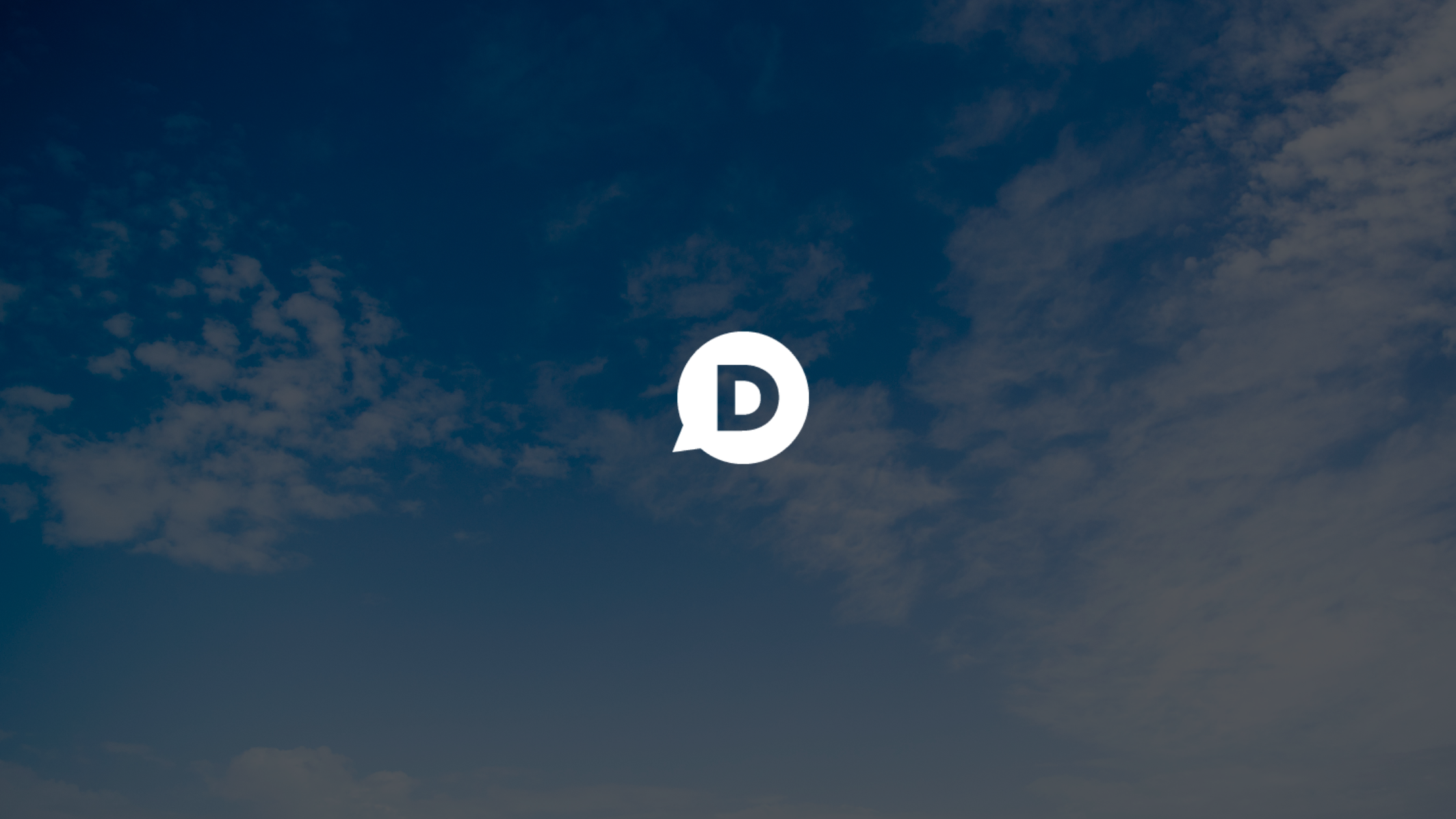Publishers need moderation tools that scale as they grow. We designed our moderation tools specifically to help publishers manage large communities efficiently. Today, we put together 10 practical tips to help you get the most out of these tools, keep discussion quality high, and save you time.
#1: Add additional moderators to your site
As your site grows, scale your moderation effort by recruiting additional moderators. Add new moderators in the Moderators settings page by entering the user’s Disqus username.
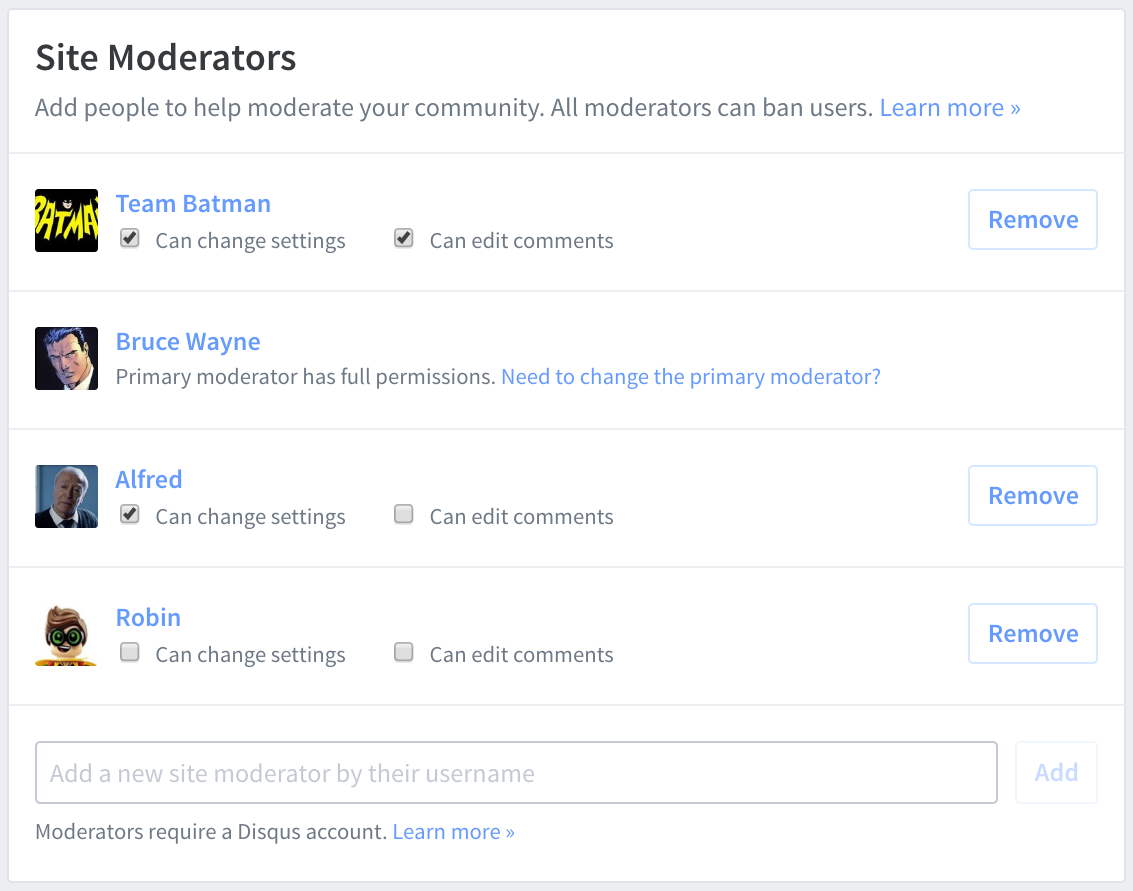
Look for potential moderators from your team. The ideal moderator should be active in your community, reads the comments, and has experience interacting with readers. If someone is worried about the amount of time it will take, distribute your team’s coverage based on topic, day of week, or time of day.
Consider recruiting moderators from your community as well. It’s generally easier to start by reaching out to readers you have an existing relationship with. Otherwise, post an announcement on your site inviting interested readers to apply. Be specific about the responsibilities of a moderator and what the role will entail. We recommend using a web form like Google Forms or Wufoo or listing a contact email address to facilitate this process.
#2: Create a comment policy
A comment policy establishes the ground rules for commenting on your site. When you create a Comment Policy in Disqus, it appears directly above every discussion, making it visible to readers and commenters.
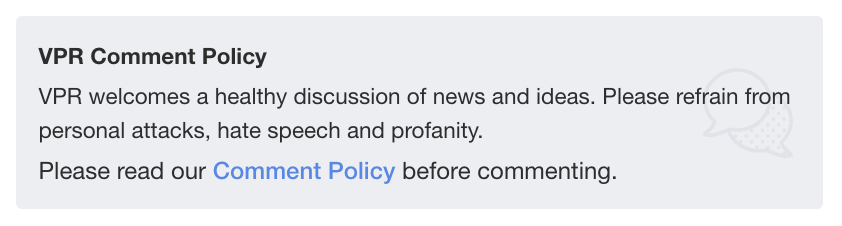
We’ve found that when sites publish a comment policy, this reduces overall moderation time since readers are more likely to follow the rules. If you want to learn how to create an effective comment policy and see examples from other publishers on Disqus, check out our blog post.
#3: Add Trusted Users
Trusted Users can post comments immediately to your site without requiring moderation approval. This is typically used for trusted regulars of your community or members of your team who don’t moderate comments. Comments from Trusted Users can still get flagged by readers but will skip any moderation filter you have enabled on your site (e.g. restricted words, contains links). To add someone as a Trusted User, head over to the Trusted Users settings page for your site.
Not sure who to add as a Trusted User? If you’re on a Pro plan, head over to the Community Members table in your Audience Analytics dashboard. From there, sort the table by Comments to find the users who have posted the most comments. Quickly scan for Returning users, review their comment history by clicking their Display Name, and decide if they should be added to the Trusted list.
#4: Use Timeouts
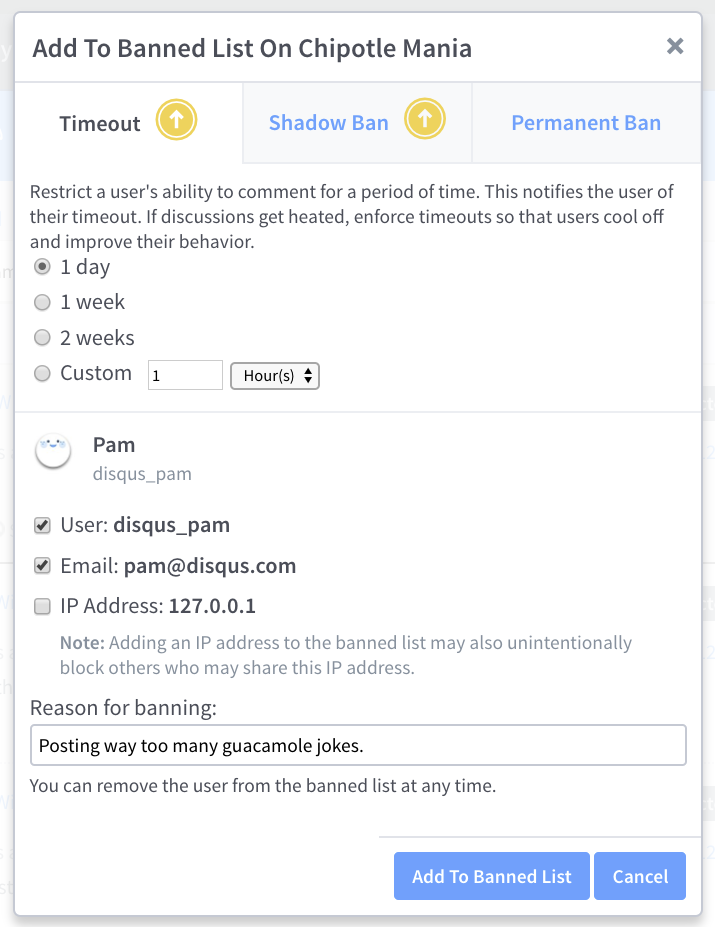
A timeout allows moderators to temporarily restrict a user’s ability to comment for a specified period of time. If you’re still manually removing users from your Banned Users list, save time by automating this workflow using our timeouts feature.
#5: Focus on higher priority comments using Priority sort
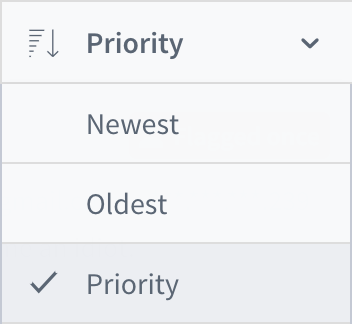
As you review Pending comments in your moderation queue, use Priority Sort to focus your effort on comments that require your attention the most. This surfaces comments based on total flags, votes, and post date. By moderating high-priority comments first, this reduces the potential impact it has on discussions and your total moderation time.
#6: Moderate multiple comments at once
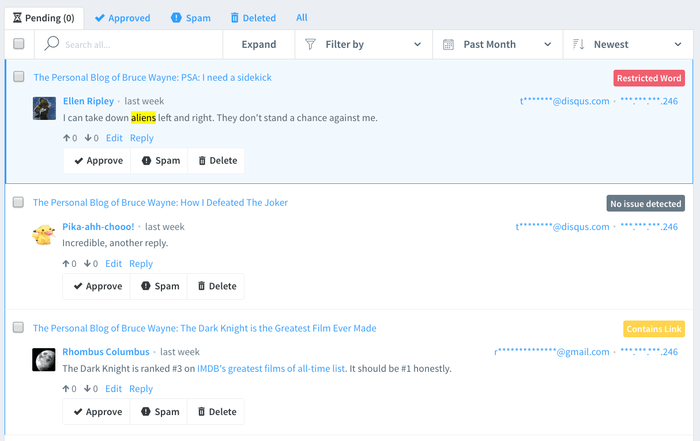
Using bulk actions, you can moderate multiple comments in the Moderation Panel at once. Select individual comments you would like to perform a specific moderation action on (e.g. approve, delete, mark as spam) using the checkbox to the left of each comment. From there, select the moderation action from the gray bar at the top. Alternatively, you can select all visible comments at once by clicking the checkbox at the top-left that is adjacent to the search box.
#7: Disable guest commenting
Guest commenting lets readers comment on your site without using a Disqus profile. If you are a small site and just starting out, it’s an effective strategy for sparking reader engagement.
As engagement increases however, guest commenting becomes more challenging to support since guest comments require moderation approval before they can appear on your site. Consider disabling guest commenting to encourage readers to transition over to a Disqus profile. This gives readers a single login for commenting across millions of sites without having to enter a name and email every time they comment.
#8: Automatically close discussions after a certain period
For most sites, the majority of comments in discussions are posted in the first week or so. To better manage the total volume of comments you have to moderate, consider automatically closing discussions after a certain period of time. This allows your team to prioritize their effort on newer, more active threads.
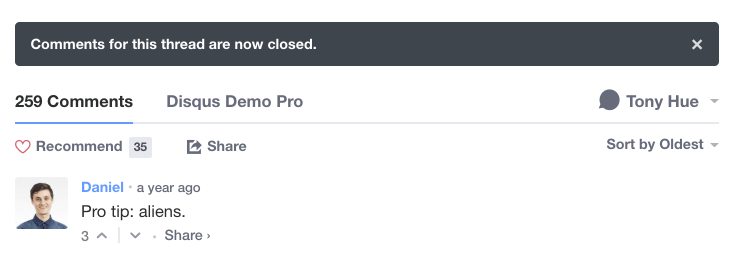
If you’re not sure how long you should keep discussions open, start with 90 days and then adjust it based on reader feedback and the impact to moderation time. To enable automatic closing of discussions, head to your site’s Community settings.
#9: Use keyboard shortcuts
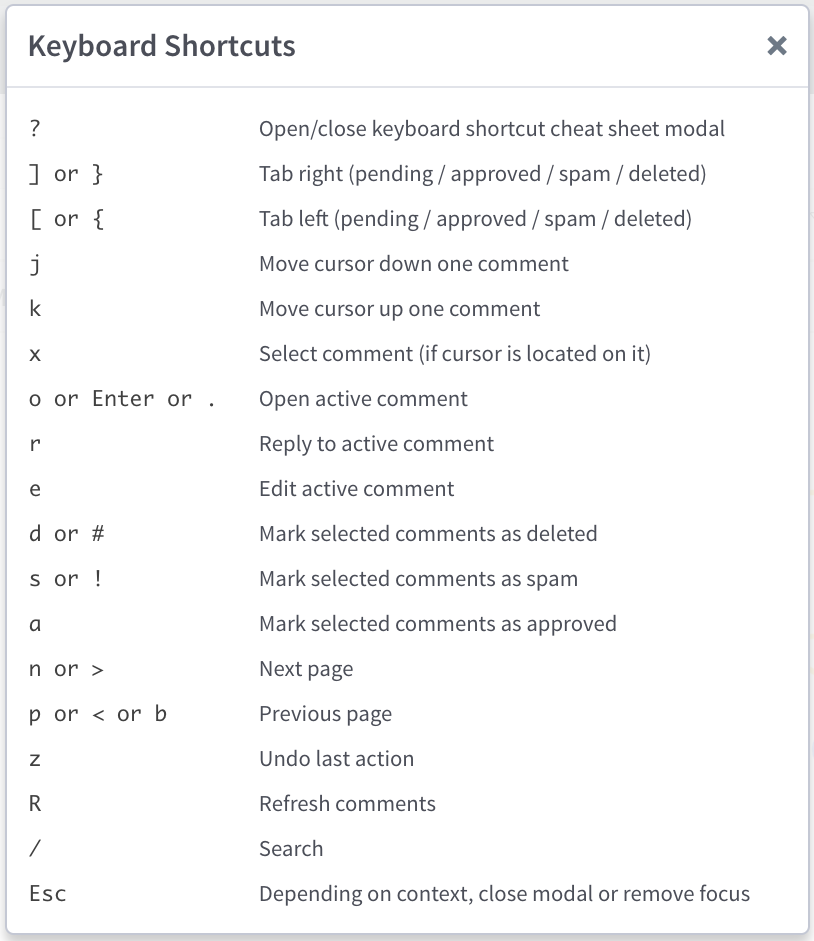
The Moderation Panel supports over a dozen different keyboard shortcuts for navigating and moderating comments in just one click. You can find a cheat sheet of available keyboard shortcuts by clicking “?” anytime you’re in the Moderation Panel.
#10: Learn how the Moderation Panel works
If you’re new to moderating comments in Disqus or want to brush up on the latest moderation features, check out our Moderation Panel tutorial video. In under 5 minutes, we cover 18 different tools you should know about that will upgrade your moderation game immediately.